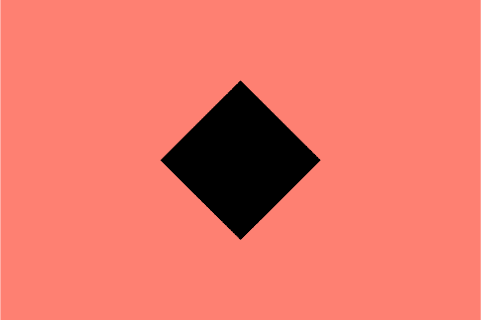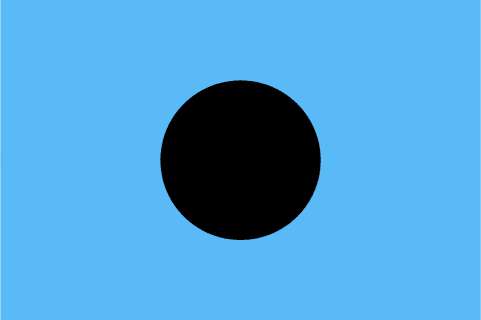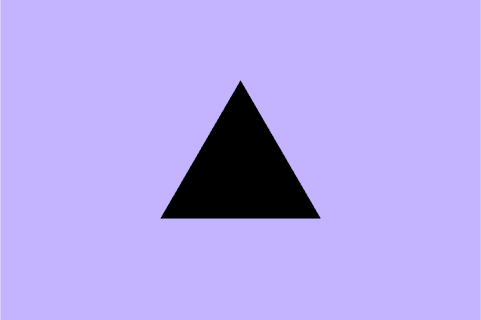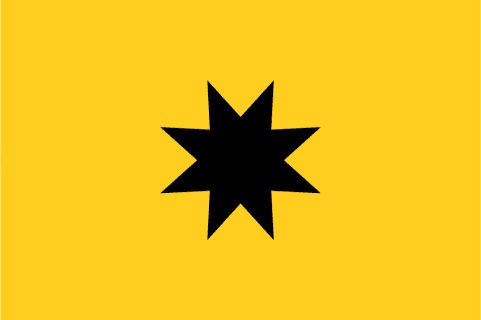Setting up flexible sampling for Google
Flexible sampling allows you to offer a limited number of free article views to visitors before prompting them to subscribe or become members. It’s commonly used by online newspapers and magazines, such as The Times and Daily Telegraph in the UK and the New York Times and Washington Post in the US.
It’s great for SEO, as it allows Google to crawl all of that incredible content you’re putting up, and then rank it nicely within its search engine results pages, while also allowing you to charge readers to view said content.
This guide will walk you through the steps to set up flexible sampling for your Google-powered website.
Step 1: Understand Flexible Sampling
Flexible sampling is a feature provided by Google to publishers using their platform. It enables you to control the access to your content and set limits on the number of free articles that visitors can view. Once the limit is reached, users are encouraged to subscribe or become members to continue accessing your content.
Step 2: Ensure You Meet the Requirements
Before setting up flexible sampling, make sure you meet the following requirements:
- You must have a Google Publisher Centre account and be the verified owner of your website.
- Your website should be running on a compatible content management system (CMS) such as WordPress, Drupal, or Joomla.
Step 3: Configure Your CMS
To enable flexible sampling, you’ll need to make some changes to your CMS. The exact steps may vary depending on the CMS you’re using, but the general process is as follows:
- Log in to your CMS admin panel.
- Locate the settings related to Google and search for “Flexible Sampling” or “Access Control.”
- Enable the flexible sampling feature and specify the number of free articles you want to offer.
- Save the changes and exit the CMS admin panel.
Step 4: Set Up Google Publisher Center
Next, you need to configure the settings in your Google Publisher Center account:
- Log in to your Google Publisher Center account (https://publishercenter.google.com) using your Google credentials.
- Select your website from the list or add it if it’s not already listed.
- In the left-hand menu, click on “Content” and then “Access control.”
- Under “Access control method,” select “Flexible Sampling.”
- Set the access control mode to “Metered” if you want to limit the number of free articles, or “First Click Free” if you want to offer a specific article for free and prompt users to subscribe for the rest.
- Configure the specific settings based on your preferences, such as the number of free articles, the duration of the sampling period, and any custom rules.
- Save the changes.
Step 5: Test and Monitor
After setting up flexible sampling, it’s important to test and monitor its functionality to ensure it’s working as expected. Here are a few steps you can take:
- Visit your website from different devices and browsers to see if the access control is implemented correctly.
- Check the Google Publisher Center for any error messages or warnings related to your flexible sampling setup.
- Monitor user engagement and subscription rates to assess the effectiveness of your sampling strategy.
- Make adjustments as needed to optimise your flexible sampling configuration.
Remember to stay up to date with any changes or updates from Google regarding flexible sampling. Regularly review your settings and adjust them based on user feedback and your business objectives.
Note: While this guide provides an overview of the steps involved in setting up flexible sampling for Google, the exact process may differ based on updates or changes made by the search engine. It’s recommended to refer to Google’s official documentation or support resources for the most accurate and up-to-date instructions.